
Originally Posted by
RHodg57

Thanks!
Have had color machines out for a long time and have never had anyone complain about color
matching. Now I have 2 with this complaint.
A customer has a logo that appears blue on their computer screen but prints purple.
It prints the same way on the 3 Canon IRADVC5000's I have in shop. I keep messing with driver
settings including one that has PS3 but nothing changes enough.
I will order that Color Sep chart for the B-1 and go from there.
================================================== ==============================
Have customer invest in a X-RITE Spectrophotometer/ Spectrophotometers measure reflected or transmitted light across the visible spectrum and create a visual curve that describes a color. This spectral data helps ensure color is consistent across varying substrates and production processes.
? create a custom ICC profile in Photoshop_?
dont' think that strip will improve his logo/

You have to understand that it is almost impossible to replicate the colours you see on screen with those in print. They are two entirely different media - the screen displays colours according to transmitted light in the (red, green, blue) gamut, the paper displays colours according to the absorption & reflection of light of colours (cyan, magenta, yellow and black).
================================================== ================================================== ========================
INFORMATION PURPOSE ONLY
Important Information About RGB and CMYK
Many graphics software programs give you the choice to work in either RGB or CMYK. These are called "color spaces". Scanners and digital cameras create images using combinations of just three colors: Red, Green and Blue (called "RGB"). These are the primary colors of light, which computers use to display images on your screen. Printing presses print full color pictures using a different set of colors, the primary colors of pigment: Cyan (blue), Magenta (red), Yellow and Black (called "CMYK"). This is "4-color process" or "full-color" printing that comprises the majority of magazines and marketing materials you see every day. At some stage your RGB file must be translated to CMYK in order to print it on a printing press. It's Best If You do the RGB-to-CMYK Conversion of Your Images
You will have more control over the appearance of your printed piece if you convert all of the images from RGB to CMYK before sending them to us. When we receive RGB images, we do a standard-value conversion to CMYK, which may not be perfectly to your liking. We want you to be happy, so please, take the time to prepare your file properly. We cannot be responsible for sub-par results if you furnish your images in RGB. Even though monitors always use RGB to display colors, the colors you see on your monitor will more closely match the final printed piece if you are viewing them in the CMYK color space. Be aware that it is possible to see colors in RGB that you can't make with CMYK.
They are said to be "out of the CMYK color gamut". What happens is that the RGB-to-CMYK translator just gets as close as possible to the appearance of the original and that's as good as it can be. It's something that everyone in the industry puts up with. So it's best to select any colors you use for fonts or other design elements in your layout using CMYK definitions instead of RGB. That way, you will have a better idea of how they will appear in your printed piece. Here's a common example: many programs translate the 100% Blue in RGB into a somewhat purple-looking color in CMYK. We recommend a CMYK value of 100-65-0-0 to get a nice clean blue. Working in the CMYK color space allows you to select the CMYK recipe, or "screen build", that gives you the results you want. Here are some examples of how various RGB colors convert to CMYK:  rgb colors
rgb colors
(what you see on screen)
 rgb colors
rgb colors
(what you see on screen)
 cmyk colors
cmyk colors
(printing inks will do this)
 cmyk colors
cmyk colors
(printing inks will do this)
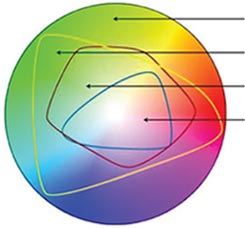
Visible
Color Gamut
RGB
Color Gamut
Pantone (PMS)
Color Gamut
CMYK
ColorGamut
You most likely won't notice this kind of color shift in a color photograph.
It is more likely to happen if you pick a very rich, vibrant color for a background or some other element of your layout. It probably won't look bad, it just won't look exactly the same. But it may not be noticeable at all either.
Converting to the CMYK Color Space
Here is a list of several common programs with instructions on how to make sure you are working in the CMYK color space. If your program or version is not listed here, don't worry. Most of these instructions will apply to all versions of a program.
Microsoft Publisher 2000
Microsoft Publisher defaults to RGB. It is easy to convert everything to a CMYK color space or to start a new document using the CMYK color space. Use the following menu options: Tools/Commercial Printing Tools/ Color Printing and select Process colors (CMYK). Please note that all images incorporated into a layout need to be linked and not embedded in order to maintain the CMYK color space within the image. Using the following menu options does this: Tools/Commercial Printing Tools/Graphics Manager and highlight the embedded image. Click Link and click Browse to locate the original file and link to it. You will then need to send both the images and the layout file to us for printing.
Microsoft Publisher 2003-2007 or later
Select File Tab, then select Info. Select Commercial Print Settings. Select Choose Color Model, then Select Process Colors (CMYK)
Adobe Photoshop
If the file already exists select the following menu options: Image/Mode/CMYK When starting a new file select CMYK for the mode before clicking OK.
Corel Draw 9
Select each object you want to convert. Select the Fill tool and click Fill Color Dialog. Make sure the Color model is CMYK. For each object with an outline: Select the Outline tool and click the Outline Color Dialog. Make sure the Color model is CMYK.
Adobe Illustrator
Select File/Document color mode/CMYK color
Quark Xpress 4.1
Use the following menu options: Edit/Edit Colors/Show Colors in Use/Highlight Color and click Edit. Change model to CMYK and deselect Spot color. Remember to send us your layout and linked images!
Adobe InDesign
Use the following menu options: Window/Swatches and Window/Color. Double click color in Swatches Change color mode to CMYK and color type to Process. Any colors created in the document that are not in the Swatches palette, need to be changed to the CMYK color space. Select each object you want to convert and make sure the Color palette reflects the CMYK percentages. Click top right arrow in the palette to change to CMYK if necessary. Remember to send us your layout and linked images!
Adobe Pagemaker 6.5
Use the following menu options: Window/Show Colors. Double click "colors" in palette and select Model to be CMYK and Type to be Process. Please be advised that Pagemaker does not successfully represent CMYK color on the monitor.
The following programs do not have the capability to convert to CMYK.
Adobe Photoshop LE
Adobe PhotoDeluxe
Microsoft Word
Microsoft Excel
Microsoft Powerpoint
Microsoft Works
Microsoft PhotoDraw
Picture It Publishing
 Thanks: 0
Thanks: 0
 Likes: 0
Likes: 0
 Dislikes: 0
Dislikes: 0

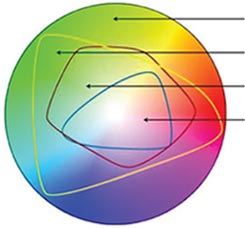 Visible
Visible
Bookmarks