please can someone help to set my canon machine ir3100cn on fine color printing setting. i want to set the colors so that when i print from my computer the color will come nice and matching
color setting
Collapse
X
-
Re: color setting
------------------------------------
users should calibrate anywhere from once a day to once every week, depending on their needs and environment.
first do a Auto Gradation Adjustment from control panel/
CLEAN OPTICS >then do a CCD Adj.
then below
Perform this adjustment on the media being used to print onto. Bright white (98-100) 24lb-28lb is recommended for plain paper over using 20lb bond for more accurate color reproduction. If the customer is using card stocks perform adjustment on this as well. Generally 32lb-60lb cover is Heavy 1 and 61lb-80 cover is Heavy 2.
Full Adjustment: This is a precise recalibration that is made to the gradation, density, and color settings of the machine. The procedure involves making test prints and placing them on the platen glass for scanning. Once this is complete, the machine automatically corrects the irregularities. In order to perform the Full Adjustment:
1. Press the Additional Functions button.
2.Select Adjustment/Cleaning.
3.Choose Auto Gradation Adjustment.
4.Select the paper type for the gradation adjustment.
5. Hit Full Adjust.
6.Press Test Print 1 (the message 'Printing' appears and Test Print 1 is printed out).
7.Place the first test print on the platen glass. It should be placed face down on the platen glass, with the black bands along the top left edge of the platen glass by the arrow.
8.Press Start Scan (the message 'Scanning' appears).
9.Remove the first test print from the platen glass and press Test Print 2.
10.Place the second test print on the platen glass.
11.Press Start Scan.
12. Remove the second test print from the platen glass and press Test Print 3.
13.Place the third test print on the platen glass.
14. Press Start Scan. When scanning is complete, the gradation adjustment begins. The message 'Adjusting' appears.
* Note - When the machine is finished adjusting the gradation settings, the message 'Full Adjustment Complete' appears for two seconds.
15. Remove the third test print from the platen glass and press Done.
----------------------------------------------------------------------------------------------------------------
if you have a FIERY (imagePass) connected> u need to calibrate it also
1-Calibrate the Fiery RIP. Enter calibration mode on copier through Printer, Settings, Functions, calibration, enter Fiery.1 for the password and press OK. If you do not have a densitometer choose the Standard Color Cal Measurement page method under set-up.
Use a clean KODAK Grey Scale positioned in the top center of the letter size portrait area of the platen glass. Press Calibrate and Yes to print the Measurement Page. Place printed page over the Grey Scale and press Yes and then done to measure. After successful measurement press Yes to overwrite and to it affecting all users.
2-Print out a Test Page and Configuration Page. Under Printer, Print Pages, Test Page the Configuration. After verifying print quality place these with the COMPLETED Service Log attached to the machine.
3-Verify Customer Knowledge on Calibration Procedure. Ensure that the customer is aware of Steps 2 and 3 for increased quality/reliability and service time.
EXAMPLE OF KODAK SCALE
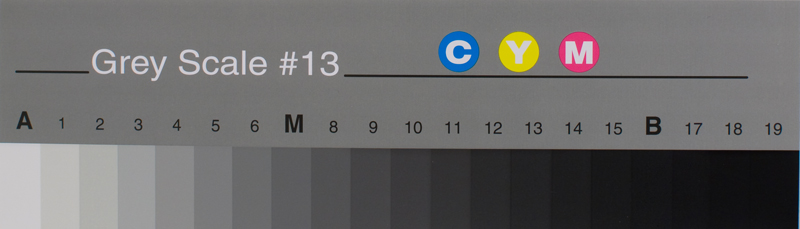 **Knowledge is time consuming, exhausting and costly for a trained Tech.**
**Knowledge is time consuming, exhausting and costly for a trained Tech.**
-
Re: color setting
Great write up man. I waiting for him to come back and say..... but all I want is the color to match... not have to do all this work. Why won't it be perfect each and every time?!?!?!? LOL------------------------------------
users should calibrate anywhere from once a day to once every week, depending on their needs and environment.
first do a Auto Gradation Adjustment from control panel/
CLEAN OPTICS >then do a CCD Adj.
then below
Perform this adjustment on the media being used to print onto. Bright white (98-100) 24lb-28lb is recommended for plain paper over using 20lb bond for more accurate color reproduction. If the customer is using card stocks perform adjustment on this as well. Generally 32lb-60lb cover is Heavy 1 and 61lb-80 cover is Heavy 2.
Full Adjustment: This is a precise recalibration that is made to the gradation, density, and color settings of the machine. The procedure involves making test prints and placing them on the platen glass for scanning. Once this is complete, the machine automatically corrects the irregularities. In order to perform the Full Adjustment:
1. Press the Additional Functions button.
2.Select Adjustment/Cleaning.
3.Choose Auto Gradation Adjustment.
4.Select the paper type for the gradation adjustment.
5. Hit Full Adjust.
6.Press Test Print 1 (the message 'Printing' appears and Test Print 1 is printed out).
7.Place the first test print on the platen glass. It should be placed face down on the platen glass, with the black bands along the top left edge of the platen glass by the arrow.
8.Press Start Scan (the message 'Scanning' appears).
9.Remove the first test print from the platen glass and press Test Print 2.
10.Place the second test print on the platen glass.
11.Press Start Scan.
12. Remove the second test print from the platen glass and press Test Print 3.
13.Place the third test print on the platen glass.
14. Press Start Scan. When scanning is complete, the gradation adjustment begins. The message 'Adjusting' appears.
* Note - When the machine is finished adjusting the gradation settings, the message 'Full Adjustment Complete' appears for two seconds.
15. Remove the third test print from the platen glass and press Done.
----------------------------------------------------------------------------------------------------------------
if you have a FIERY (imagePass) connected> u need to calibrate it also
1-Calibrate the Fiery RIP. Enter calibration mode on copier through Printer, Settings, Functions, calibration, enter Fiery.1 for the password and press OK. If you do not have a densitometer choose the Standard Color Cal Measurement page method under set-up.
Use a clean KODAK Grey Scale positioned in the top center of the letter size portrait area of the platen glass. Press Calibrate and Yes to print the Measurement Page. Place printed page over the Grey Scale and press Yes and then done to measure. After successful measurement press Yes to overwrite and to it affecting all users.
2-Print out a Test Page and Configuration Page. Under Printer, Print Pages, Test Page the Configuration. After verifying print quality place these with the COMPLETED Service Log attached to the machine.
3-Verify Customer Knowledge on Calibration Procedure. Ensure that the customer is aware of Steps 2 and 3 for increased quality/reliability and service time.
EXAMPLE OF KODAK SCALE
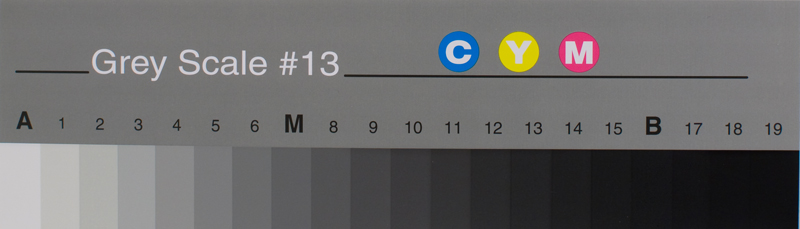
**edit** and yes I reposted what you posted because it's worth the read!!!Color is not 4 times harder... it's 65,000 times harder. They call it "TECH MODE" for a reason. I have manual's and firmware for ya, course... you are going to have to earn it.
They call it "TECH MODE" for a reason. I have manual's and firmware for ya, course... you are going to have to earn it.Comment
-
Re: color setting
Yes as said above, clean the optics then do a FULL auto gradation. However this model will NEVER produce what you would call a good quality colour copy or print even from new,Comment
-
Re: color setting
Yes as said above, clean the optics then do a FULL auto gradation. However this model will NEVER produce what you would call a good quality colour copy or print even from new.Comment
Comment