Tip-U can skip the Scanner Calib. noted below
Fiery Calibration.pdf -pdf of procedure below>>>
efi Fiery Color Server Ref GU.pdf>bonus attachment
Fiery Calibration:
When to calibrate is a commonly asked question. When a noticeable change to color quality has occurred, before printing large jobs, after a PM and any time a job contains critical color requirements are just some of the instances that would necessitate calibration. However, depending on the print environment, a user may also choose to calibrate each time a job calls for different paper stock! Calibration compares the current performance of the print engine with its optimum performance. To maintain consistent color, calibration is a must.
Note: You will need a Kodak Color Separation and Gray Scale Guide to complete this exercise.
1. EFI Color Wise software offers step-by-step instructions for calibration and supports a variety of calibration instruments.
a. Start by launching Color Wise from Command WorkStation or from the Windows Start menu by selecting Start > All Programs > Fiery > Color Wise Pro Tools
2. Select the output profile for the Printer - Print controller that you are working with, and then click Select.
a. If your equipment is not listed, click Add to initiate a search for all networked Fiery servers.
3. Enter the password for the Fiery. The default password is Fiery.1. Now click Login.
4. When the Color Wise Pro Tools application launches, click Calibrator
Note: A user must be logged in as an Administrator in order to calibrate. In addition, only one person may calibrate a given device at one time
5. In the top right hand corner of the Calibrator window, select Expert Mode to open the window and display the six-step calibration procedure
6. From Step 1 -Select Measurement Method, choose Color Cal from the drop down menu.
7. As mentioned, it is important to calibrate to the paper stock that is being used.
8. Step 3 instructs the user to Generate A Measurement Page. This measurement page reflects the current performance of the print engine. Click Print.
9. The Print Options dialog appears
a. Select the appropriate Paper Size (LTR) and Input Tray. Select Dot 1 and click Print.
10. Click OK and retrieve the measurement page from the output tray of the print engine.
11. Now proceed to Step 4 - Get Measurements. Click the Measure button
12. Color Cal offers the option of calibrating the device scanner in the event there has been a change to the scanner). In this exercise, we will also calibrate the scanner. Click Yes.
13. Select the appropriate Page Size (LTR) and Input Tray from the drop down menus.
a. Select Dot 1 from the Halftone Screen menu.
b. Select to print 1 page and then click Print. Retrieve the measurement page from the output tray of the print engine.
14. The Scanner Calibration Setup window will instruct you to place both the Kodak Grayscale and Color Target strips face down on the scanner glass in the upper left hand corner so that it is centered along the top edge of the of the Scanner Calibration Page. When complete, click Continue.
15. When scanner calibration is complete, click Continue
16. Now follow the directions from the Place Patch Page dialog to calibrate the Fiery.
This time you will use only the Kodak Grayscale strip with the Color Cal measurement page. Place the Grayscale strip face down in the upper left hand corner of the platen.
Place the Color Cal Page face down over the grayscale strip. Return to your workstation and select Continue.
17. When calibration is complete, click OK
18. Step 5 -Print Pages will give you the opportunity to print a Comparison Page to visually examine the results of calibration. Click Print.
Note: You may either print a Comparison Page or a Sample Image Page from the Hold Queue in Command WorkStation. Select to print the Comparison Page Evaluating The Results Of The Comparison Page.
The top two rows show the path taken by RGB data through the Fiery. The first row of thumbnails displays the default calibration. The second row displays the images with the proposed calibration. The bottom two rows show the path taken by CMYK data through the Fiery. Row three displays the default calibration with no simulation. Row four displays the thumbnails with the proposed calibration and a CMYK simulation.
19. In addition to evaluating the Comparison Page, you may also view the results of your calibration in Step 6 - View Measurements. Select Measurements vs. Target from the drop down menu and then click View.
20. The graph displays the tone curves of measured density values plotted against optimal or target density values for each color channel
a. Click the icon next to each color channel on the right hand side of the Measurement vs. Target window to view one color at a time
b. The thicker line in the graphical display represents the Target density values, while the thinner line represents the measured density values.
c. The right hand side of the Measurement vs. Target window also lists the maximum density values (D-Max) for each color.
d. In general, we would like to see measured D-Max values meet or exceed the target D-Max values for each channel. A measured D-Max value falling below 10% of the target value is a strong indication that calibration will not compensate for color discrepancies and that service is required.
21. Place a checkmark next to Apply to all calibration sets so that your calibration is applied to all supported output profiles. This ensures that the appropriate calibration is applied when mixed media is used in a print job!
22. Now click the Customize button
23. You may select the stock for which calibration should be applied. When complete, click OK
24. Now click Apply to accept the calibration. Now click Save To File
25. You may save your calibration as either a measurement, a simulation or as a new target for use as a benchmark for future calibrations. Click the Measurement radio button and then click OK
26. You may save your calibration anywhere on the network. The default location is in the Color Wise Pro Tools folder. For this exercise, click Cancel
27. When you return to the Calibrator window, click done. You have successfully calibrated your device.
Fiery Calibration.pdf -pdf of procedure below>>>

efi Fiery Color Server Ref GU.pdf>bonus attachment

Fiery Calibration:
When to calibrate is a commonly asked question. When a noticeable change to color quality has occurred, before printing large jobs, after a PM and any time a job contains critical color requirements are just some of the instances that would necessitate calibration. However, depending on the print environment, a user may also choose to calibrate each time a job calls for different paper stock! Calibration compares the current performance of the print engine with its optimum performance. To maintain consistent color, calibration is a must.
Note: You will need a Kodak Color Separation and Gray Scale Guide to complete this exercise.
1. EFI Color Wise software offers step-by-step instructions for calibration and supports a variety of calibration instruments.
a. Start by launching Color Wise from Command WorkStation or from the Windows Start menu by selecting Start > All Programs > Fiery > Color Wise Pro Tools
2. Select the output profile for the Printer - Print controller that you are working with, and then click Select.
a. If your equipment is not listed, click Add to initiate a search for all networked Fiery servers.
3. Enter the password for the Fiery. The default password is Fiery.1. Now click Login.
4. When the Color Wise Pro Tools application launches, click Calibrator
Note: A user must be logged in as an Administrator in order to calibrate. In addition, only one person may calibrate a given device at one time
5. In the top right hand corner of the Calibrator window, select Expert Mode to open the window and display the six-step calibration procedure
6. From Step 1 -Select Measurement Method, choose Color Cal from the drop down menu.
7. As mentioned, it is important to calibrate to the paper stock that is being used.
8. Step 3 instructs the user to Generate A Measurement Page. This measurement page reflects the current performance of the print engine. Click Print.
9. The Print Options dialog appears
a. Select the appropriate Paper Size (LTR) and Input Tray. Select Dot 1 and click Print.
10. Click OK and retrieve the measurement page from the output tray of the print engine.
11. Now proceed to Step 4 - Get Measurements. Click the Measure button
12. Color Cal offers the option of calibrating the device scanner in the event there has been a change to the scanner). In this exercise, we will also calibrate the scanner. Click Yes.
13. Select the appropriate Page Size (LTR) and Input Tray from the drop down menus.
a. Select Dot 1 from the Halftone Screen menu.
b. Select to print 1 page and then click Print. Retrieve the measurement page from the output tray of the print engine.
14. The Scanner Calibration Setup window will instruct you to place both the Kodak Grayscale and Color Target strips face down on the scanner glass in the upper left hand corner so that it is centered along the top edge of the of the Scanner Calibration Page. When complete, click Continue.
15. When scanner calibration is complete, click Continue
16. Now follow the directions from the Place Patch Page dialog to calibrate the Fiery.
This time you will use only the Kodak Grayscale strip with the Color Cal measurement page. Place the Grayscale strip face down in the upper left hand corner of the platen.
Place the Color Cal Page face down over the grayscale strip. Return to your workstation and select Continue.
17. When calibration is complete, click OK
18. Step 5 -Print Pages will give you the opportunity to print a Comparison Page to visually examine the results of calibration. Click Print.
Note: You may either print a Comparison Page or a Sample Image Page from the Hold Queue in Command WorkStation. Select to print the Comparison Page Evaluating The Results Of The Comparison Page.
The top two rows show the path taken by RGB data through the Fiery. The first row of thumbnails displays the default calibration. The second row displays the images with the proposed calibration. The bottom two rows show the path taken by CMYK data through the Fiery. Row three displays the default calibration with no simulation. Row four displays the thumbnails with the proposed calibration and a CMYK simulation.
19. In addition to evaluating the Comparison Page, you may also view the results of your calibration in Step 6 - View Measurements. Select Measurements vs. Target from the drop down menu and then click View.
20. The graph displays the tone curves of measured density values plotted against optimal or target density values for each color channel
a. Click the icon next to each color channel on the right hand side of the Measurement vs. Target window to view one color at a time
b. The thicker line in the graphical display represents the Target density values, while the thinner line represents the measured density values.
c. The right hand side of the Measurement vs. Target window also lists the maximum density values (D-Max) for each color.
d. In general, we would like to see measured D-Max values meet or exceed the target D-Max values for each channel. A measured D-Max value falling below 10% of the target value is a strong indication that calibration will not compensate for color discrepancies and that service is required.
21. Place a checkmark next to Apply to all calibration sets so that your calibration is applied to all supported output profiles. This ensures that the appropriate calibration is applied when mixed media is used in a print job!
22. Now click the Customize button
23. You may select the stock for which calibration should be applied. When complete, click OK
24. Now click Apply to accept the calibration. Now click Save To File
25. You may save your calibration as either a measurement, a simulation or as a new target for use as a benchmark for future calibrations. Click the Measurement radio button and then click OK
26. You may save your calibration anywhere on the network. The default location is in the Color Wise Pro Tools folder. For this exercise, click Cancel
27. When you return to the Calibrator window, click done. You have successfully calibrated your device.



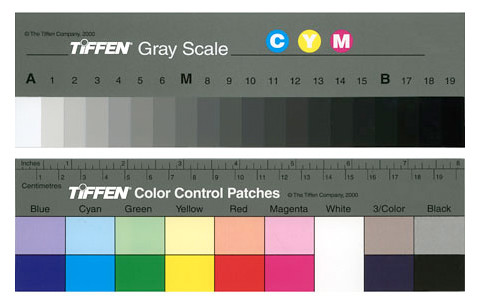

Comment