Dear forum participants,
I got a second-hand Canon imageRUNNER ADVANCE C5030i from a company that used it in combination with a smart card reader to allow employees to print only their documents.
Now I want to use this printer/copier/scanner for private use (for simple printing/scanning/copying) at a social association.
When I start the device, I only see the attached "Not Activated" message (in the Universal Login Manager screen).
- I already retrieved a license key/license file from Canon - RDMS - by entering the serial number and activation keys, but I'm not able to find out what to do with this file/number.
- I already went into the Service Mode by hitting [Additional Functions-2 and 8-Additional Functions].
- I tried printing a test page (as the IP address might show up there, which I might use to get into the Remote UI) as described in Print color test page from service mode on Canon IR Advance C5030 / C5035 / C5045 / C5051 - YouTube , but nothing is printed when I press the green button (even though the printer shows status READY).
- I tried pressing the 123 button, but the IP address isn't shown there (which I might use to get into the Remote UI).
- The following is not available, because nothing happens when I press the Settings/Registration button: (Settings/Registration) → [Preferences] → [Display Settings] → [IP Address Display Settings] (source: Displaying the IP Address ).
- I tried to delete password settings as described in Just a moment... , but that didn't change anything.
- I tried finding out the IP address of the printer by connecting it to a laptop using a LAN cable and typing arp -a and ipconfig in the command prompt, but I wasn't able to find the IP address of the printer there (which I might use to get into the Remote UI).
Do you have advice on what I could do to be able to use this printer for printing/scanning/copying?
Thank you very much in advance for any advice!

I got a second-hand Canon imageRUNNER ADVANCE C5030i from a company that used it in combination with a smart card reader to allow employees to print only their documents.
Now I want to use this printer/copier/scanner for private use (for simple printing/scanning/copying) at a social association.
When I start the device, I only see the attached "Not Activated" message (in the Universal Login Manager screen).
- I already retrieved a license key/license file from Canon - RDMS - by entering the serial number and activation keys, but I'm not able to find out what to do with this file/number.
- I already went into the Service Mode by hitting [Additional Functions-2 and 8-Additional Functions].
- I tried printing a test page (as the IP address might show up there, which I might use to get into the Remote UI) as described in Print color test page from service mode on Canon IR Advance C5030 / C5035 / C5045 / C5051 - YouTube , but nothing is printed when I press the green button (even though the printer shows status READY).
- I tried pressing the 123 button, but the IP address isn't shown there (which I might use to get into the Remote UI).
- The following is not available, because nothing happens when I press the Settings/Registration button: (Settings/Registration) → [Preferences] → [Display Settings] → [IP Address Display Settings] (source: Displaying the IP Address ).
- I tried to delete password settings as described in Just a moment... , but that didn't change anything.
- I tried finding out the IP address of the printer by connecting it to a laptop using a LAN cable and typing arp -a and ipconfig in the command prompt, but I wasn't able to find the IP address of the printer there (which I might use to get into the Remote UI).
Do you have advice on what I could do to be able to use this printer for printing/scanning/copying?
Thank you very much in advance for any advice!

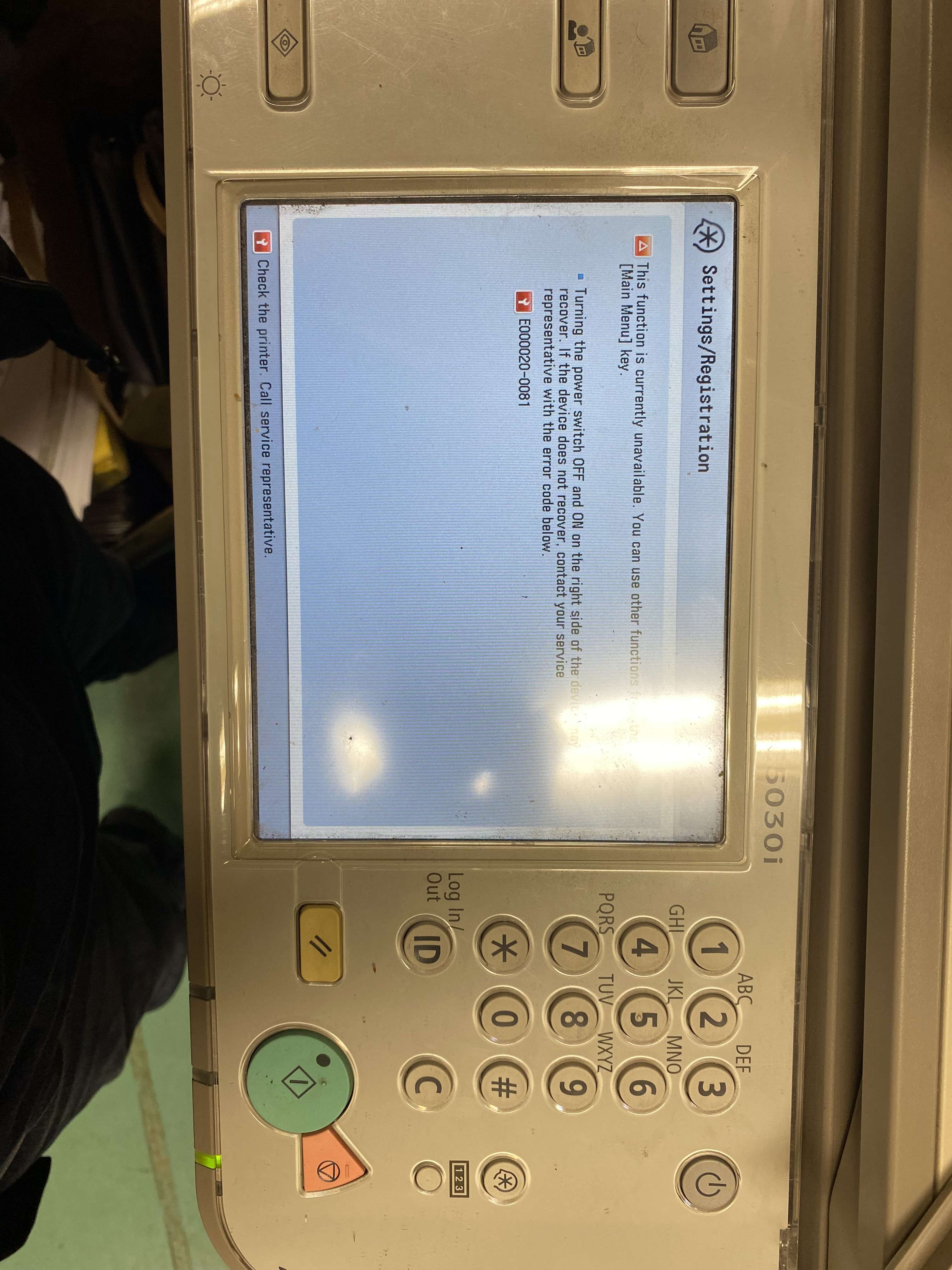










Comment