So this is another irc4080 that I just purchased for resale and there is a little problem, this screen shot seen here will not update, everr.
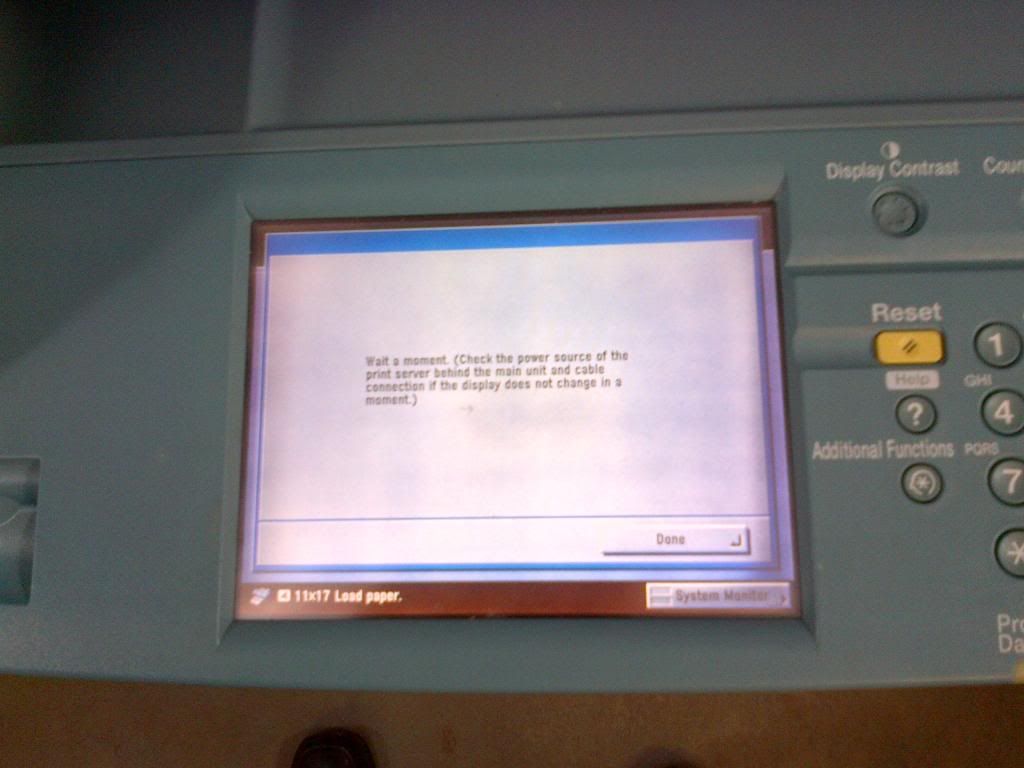
And this is what it looks like around the back.

The scuzzy cable or whatever it's called does connect up to the H1 colour pass unit just in case you wondered. Both cables have been tested and work fine. That is a crosspatch.
and a closer look.

is it an H1?

and lastly.
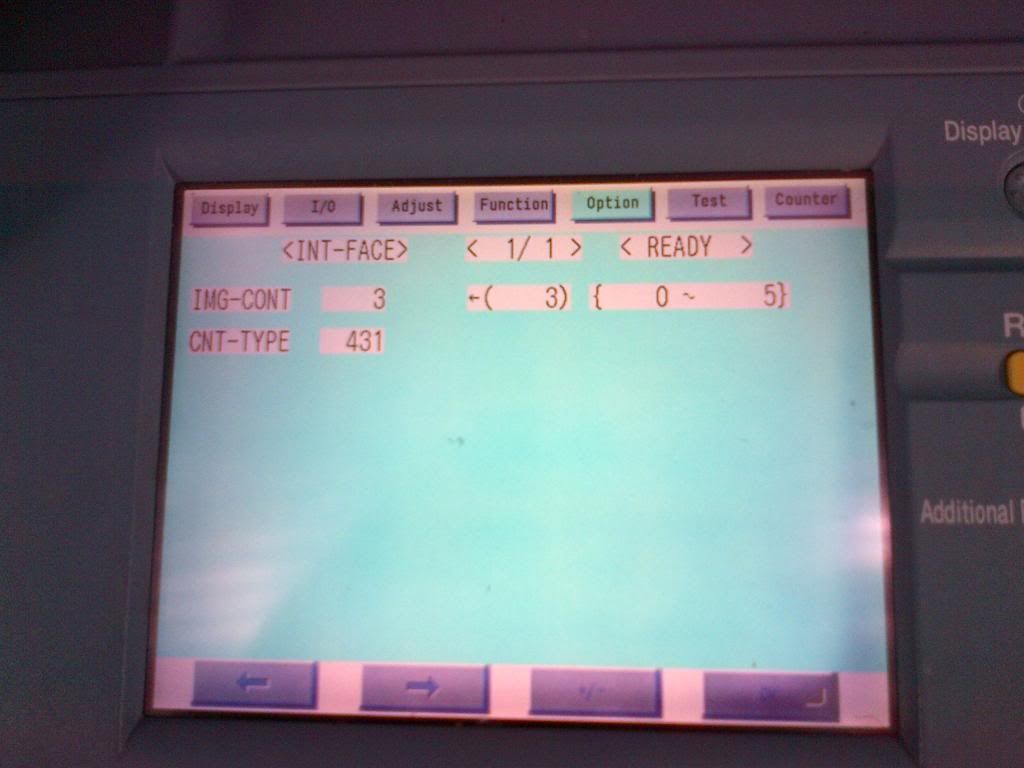
I did make a mistake when I first bought it by using a standard CAT 5 cable between the copier and the colorpass unit. I'm wondering if this could have blown something? The copier does make copies and everything does seem to be fine but it would be nice to get the H1 going, Any advice would be appreciated.
Thanks, Ron
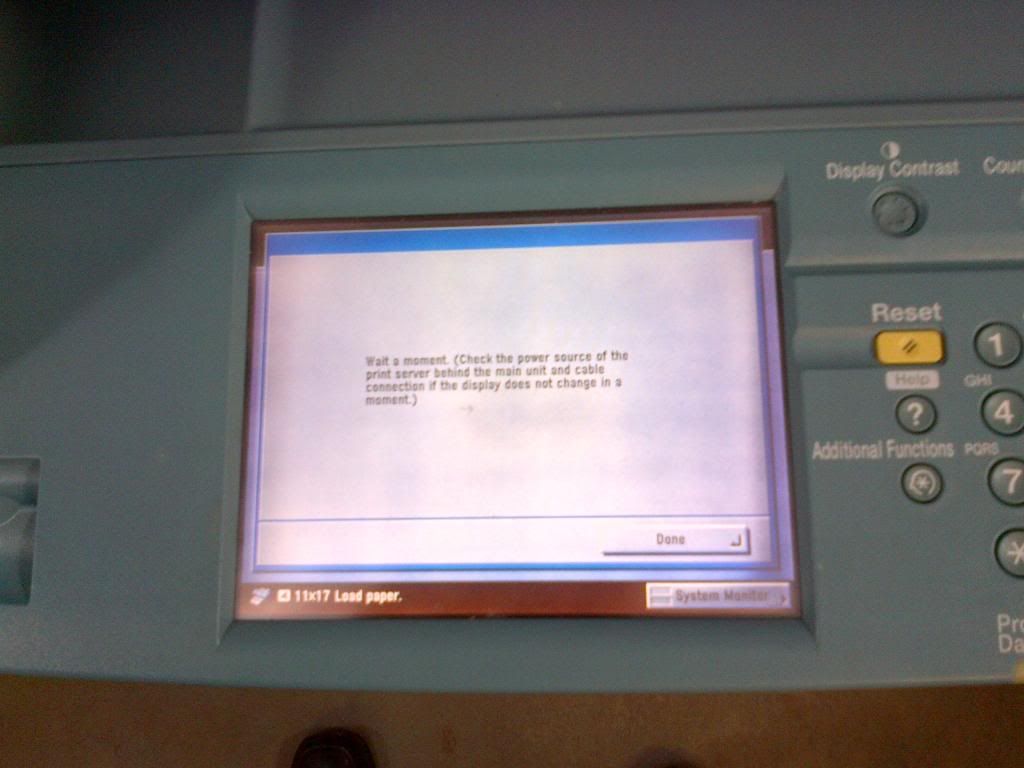
And this is what it looks like around the back.

The scuzzy cable or whatever it's called does connect up to the H1 colour pass unit just in case you wondered. Both cables have been tested and work fine. That is a crosspatch.
and a closer look.

is it an H1?

and lastly.
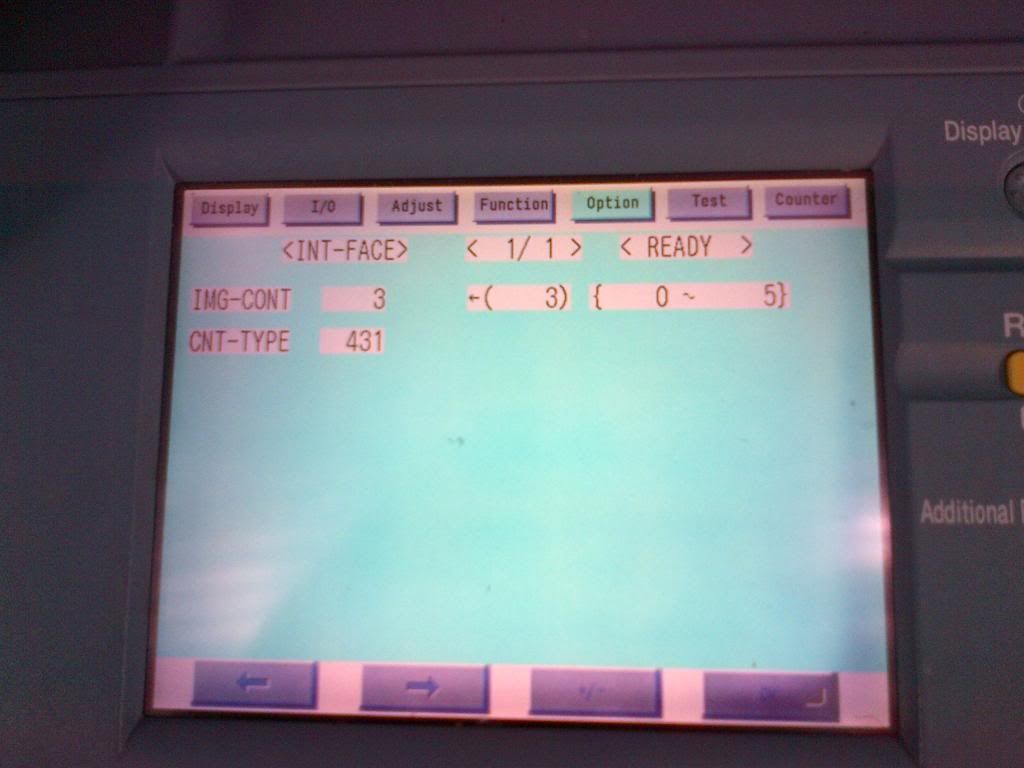
I did make a mistake when I first bought it by using a standard CAT 5 cable between the copier and the colorpass unit. I'm wondering if this could have blown something? The copier does make copies and everything does seem to be fine but it would be nice to get the H1 going, Any advice would be appreciated.
Thanks, Ron


 Password is Fiery.1 / (do not use anything else
Password is Fiery.1 / (do not use anything else )
)

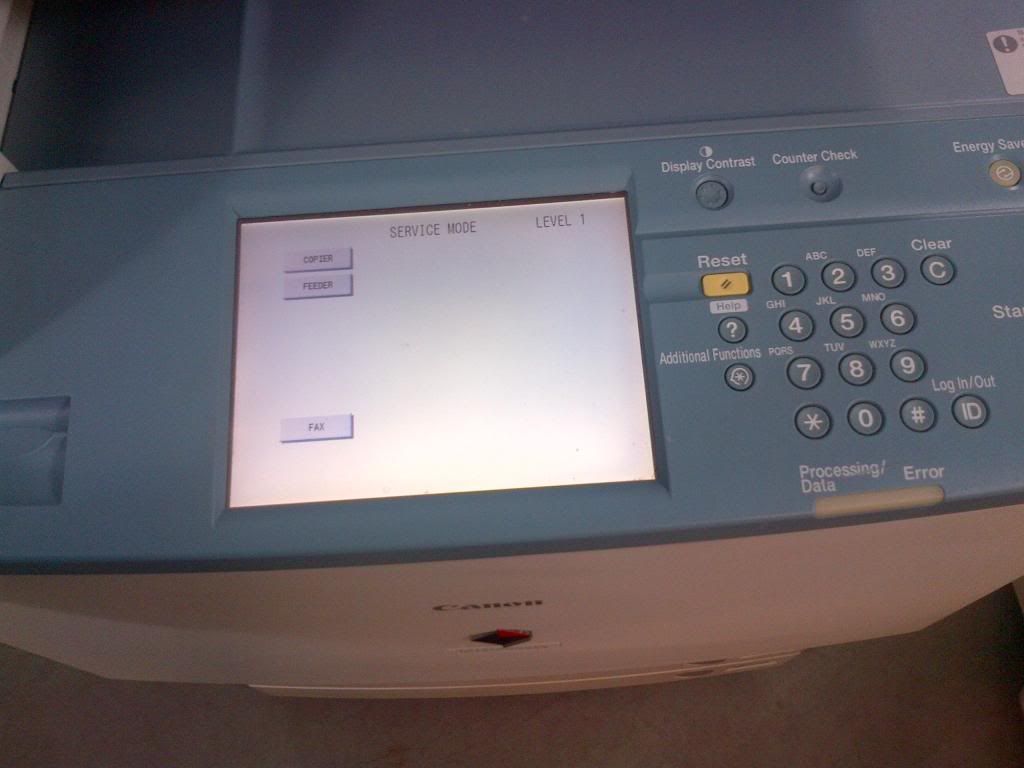
Comment