I can't seem to get the memory media button to appear. I have followed all steps in the manual to fix this. It recognizes the usb device but the memory media button still won't display to access files.
In settings, preferences, external interface, usb settings.
Use USB DEVICE SET TO - ON
USE MEAT DRIVER FOR USB INPUT DEVICE- OFF
USE MEAT DRIVER FOR EXTERNAL USB - OFF
these are the steps online to fix it but it's not working. Can someone help?
In settings, preferences, external interface, usb settings.
Use USB DEVICE SET TO - ON
USE MEAT DRIVER FOR USB INPUT DEVICE- OFF
USE MEAT DRIVER FOR EXTERNAL USB - OFF
these are the steps online to fix it but it's not working. Can someone help?


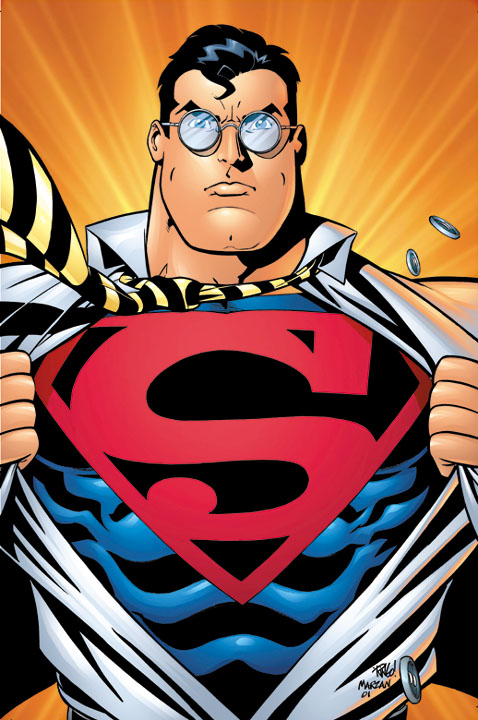
Comment