Kyocera 300ci black line on all print outs
Collapse
X
-
Re: Kyocera 300ci black line on all print outs
That "roller" you refer to is the primary transfer belt. When you look at it from the end of the machine like that you might get the idea that it's a round roller, instead of a 3 1/2' long rubber belt.
If the line you refer to is black, and I think it is, most likely you have a dirty black primary charge roller. Cleaning this roller with water or glass cleaner might resolve the problem. The primary charge roller is supposed to be black, so any white of gray ozone buildup needs to be cleaned off. Sometimes it's too late, and you must replace the charge roller.
Keep in mind that the roller must be dry before you re-install it. And you probably want to do a color calibration.
If this terminology befuddles you, you'll probably want a service tech to do this for you. =^..^=If you'd like a serious answer to your request:
1) demonstrate that you've read the manual
2) demonstrate that you made some attempt to fix it.
3) if you're going to ask about jams include the jam code.
4) if you're going to ask about an error code include the error code.
5) You are the person onsite. Only you can make observations.
blackcat: Master Of The Obvious =^..^= -
Re: Kyocera 300ci black line on all print outs
Holy paper dust!! That MFP is dirty!! I would start with a basic cleaning from top to bottom and all the places in between to get rid of some of that paper dust, and no, please, do not use canned air you will make it worse. Call your local copier company and have them service that dirty copier, like Black Cat had mentioned, definitely needs charge rollers cleaned and a good calibration, that is if your maintenance items are not past life expectancy, i.e. drums, developers, fuser rollers, etc.Comment
-
Re: Kyocera 300ci black line on all print outs
Guys, thank you very much for your advice. blackcat4866, I am quite sure you are right to what actually might be wrong. Yes, some of the things you said went a bit over my head at first but I've looked it up on Google and also YouTube. I've also got the service manual to hand as well. Ideally, I prefer to learn rather than pay for things that could be fixed by myself. It is also much more rewarding that way and I appreciate things much, much more because of it. The skills are also very transferable to other devices. I really do like tinkering with stuff. Sometimes it's very daunting, yes, but if I keep at it, eventually (most of the time) I crack it.
Once again, thank you both. Without question I would not have managed without this site and you guys. Warmest regards,
By the way, i'll let you know how I get on once I get round to doing it.Comment
-
Re: Kyocera 300ci black line on all print outs
You are two steps ahead of some of the members here who don't seem to need manuals any more.
To do the complete cleaning that walterman recommends, you'll need to remove the following components:
1) fuser unit
2) unplug and back the transfer belt out of the machine about 3", not all the way out. It's kind of difficult to get it back in the right tracks.
3) toner cartridges
4) toner hopper assembly
5) developing units (4)
6) drum units (4). Cover drum units while you are doing other things, because the drums can light-shock. Since the drums are light sensitive, if they are left in standard room light for more than, say 1/2 hour, they will develop areas of light image. In bright sunlight they can light-shock in as little as 10 minutes (avoid bright sunlight).
Start cleaning. Keep all units right side up at all times, as they will dump toner on your shoes if you turn them over. Ideally you'll want a 3M toner vacuum. Standard vacuums do not capture 1um toner particles, and will just spray them on the walls, ceiling, floor, ... everywhere. It's possible to do this job with just Stretch-N-Dust and a soft brush, but it will be really messy:
1) Clean the cavity. Don't touch the transfer belt itself, or secondary transfer roller.
2) Clean each drum unit. Don't touch the drum. Clean each primary charge roller with water or glass cleaner and a soft towel, and re-install when dry. Don't over-scrub. The charge roller is soft, and has a skin that can be damaged. Re-install each drum unit as you finish with it.
3) Clean each developing unit. Don't touch or vacuum the mag roller (aka developing roller). Don't rotate the drive unless you're certain which is the correct direction (new style developing units have a camming linkage so it's easy to tell). There's no reason that you need to rotate anyway. Re-install each developing unit as you finish with it.
4) Clean and re-install toner hopper assembly. Latch the right side first, then left side. Plug in the connector. 5 screws.
5) Slide transfer belt assembly back in until it drops in place. Handle the frames only, not the belt. Plug in the connector.
6) Re-install the fuser.
7) Clean the optics: When moving the mirrors rotate the drive drum that the scanner wire rope is spooled around. Don't push or pull on the mirror assemblies. There are three front surface mirrors and the lens face to be cleaned. Use glass cleaner and a soft towel. It doesn't matter what position you leave the scanner in, it will find it's own home position upon initialization. Clean both sides of the slit glass, and the copyboard glass.
8) Perform color calibration.
Sounds easy right. You'll do fine.
Ordinarily I don't spend so much time and effort with amateurs, but you said the magic words:
1) I have a manual and am willing to read it.
2) I'm independent and want to do it myself.
3) I'm ready to listen to advice.
There are professionals here who could learn a lot from you.
You might want to read through the whole post before proceeding. Some of the advice I've offered will help you avoid the common mistakes that amateurs make, and don't show up in any manual.
Post back on your progress. Good luck.
=^..^=Last edited by blackcat4866; 03-29-2015, 05:32 PM.If you'd like a serious answer to your request:
1) demonstrate that you've read the manual
2) demonstrate that you made some attempt to fix it.
3) if you're going to ask about jams include the jam code.
4) if you're going to ask about an error code include the error code.
5) You are the person onsite. Only you can make observations.
blackcat: Master Of The Obvious =^..^=Comment
-
Re: Kyocera 300ci black line on all print outs
blackcat4866, Thank you so much for your great post and spending that much time o me. I am most grateful. Yes, you are correct I have quite a few manuals (user, operation and service manual) now on this machine. I dip in to these as and when I need to. I have also read quite a bit on photocopiers and have already learnt much, purely for my interest. Google and YouTube are a godsend (especially the latter). I have taken out the transfer belt and roller already before and gave them a clean thinking that might fix the problem (following instructions in the service manual). I will attempt to/will clean the charge roller/s and drums (including other components) shortly. That is more involved as per the instructions. RegardsComment


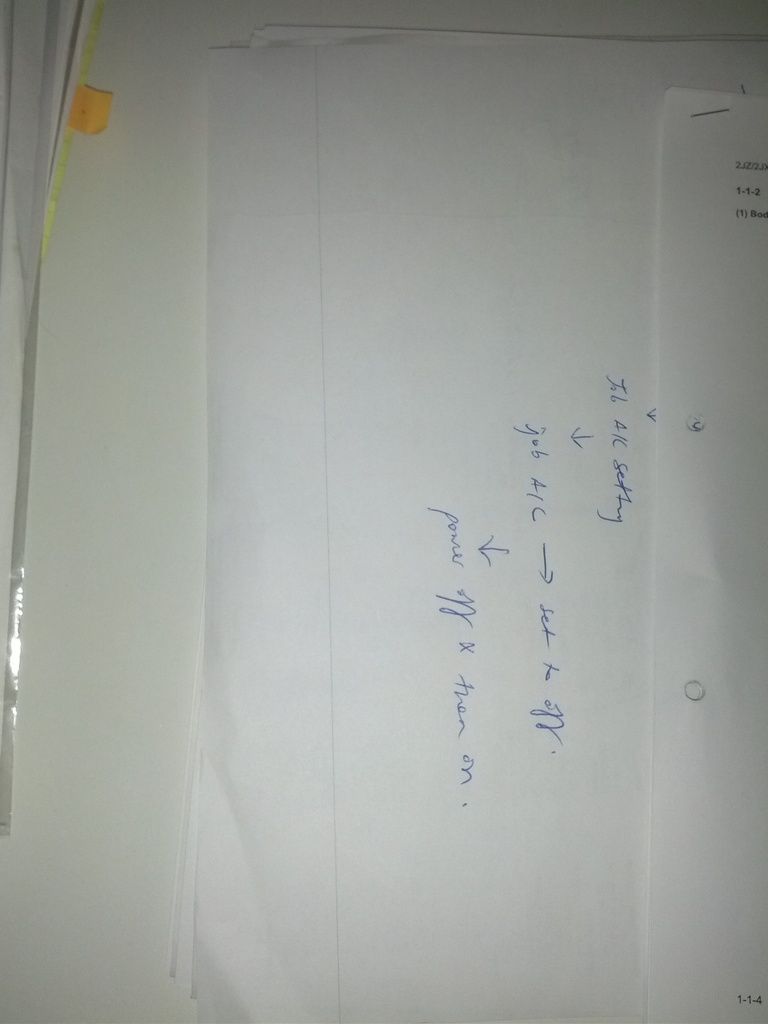
Comment